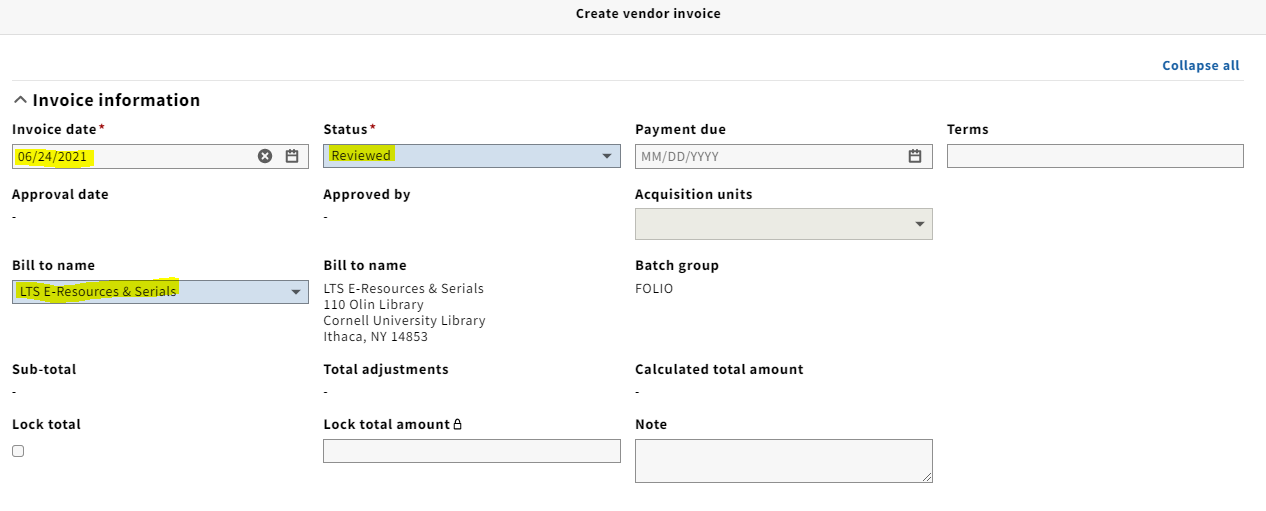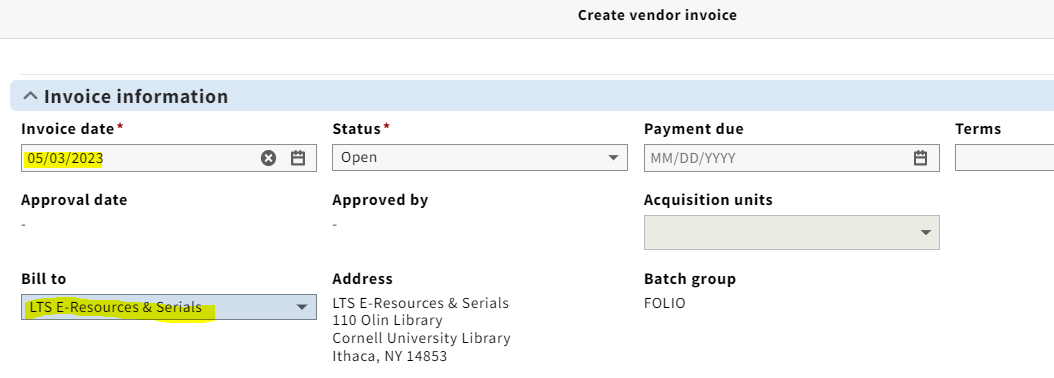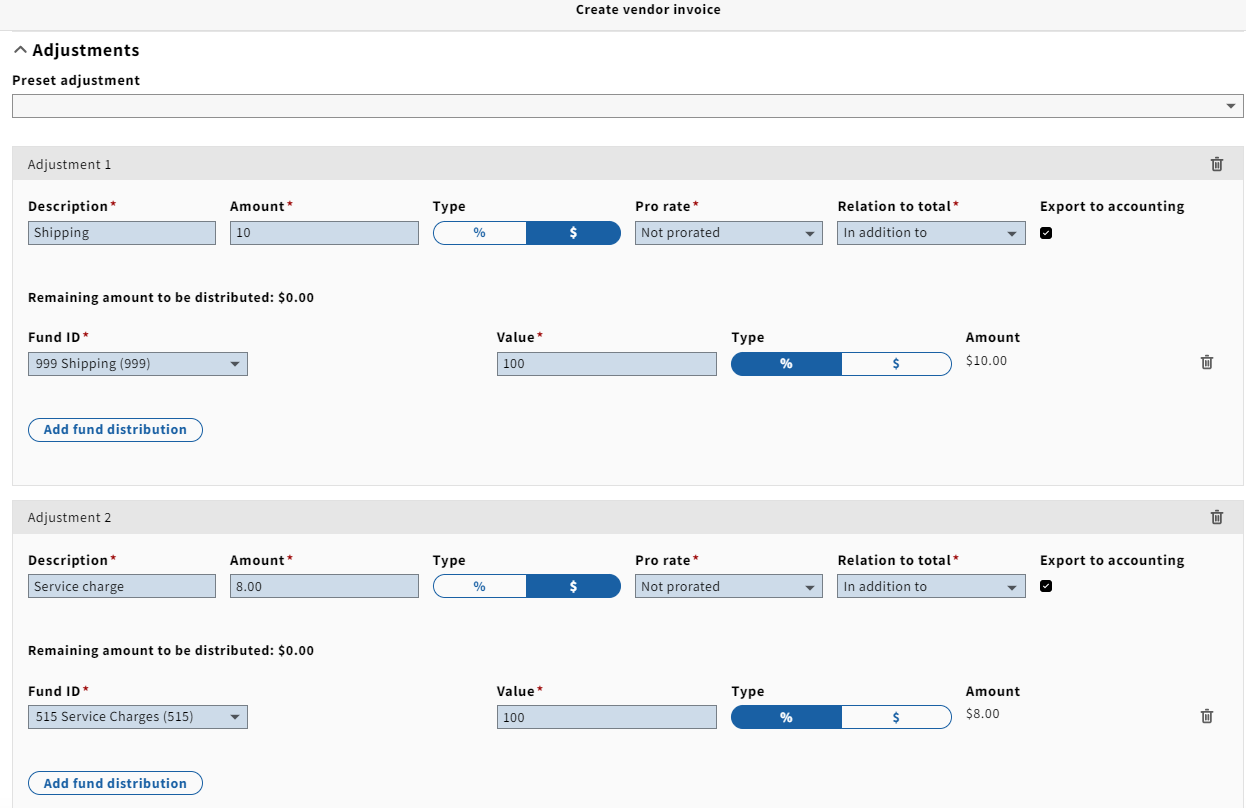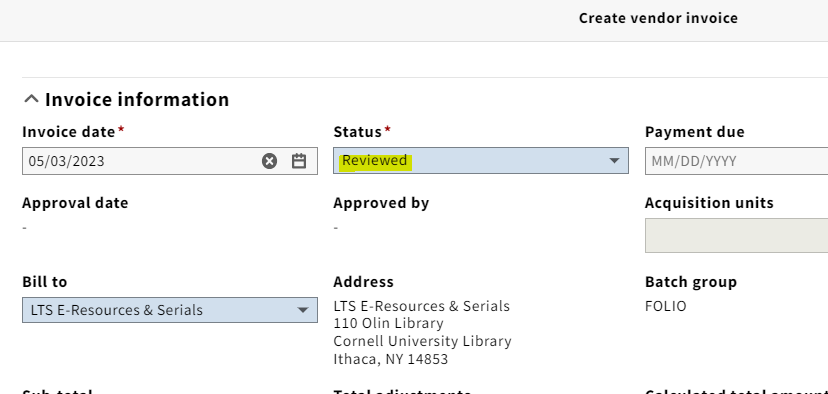...
4. Enter information into the following fields: Invoice date, set status to Reviewed if you plan on submitting the invoice immediately after processing itleave the Status as Open for now, Bill to name.
NOTE: The Lock total box on your header is a feature that is used when loading EDI invoices; however, when paying a deposit account invoice, make sure to uncheck the Lock total box.
5. Enter any shipping and/or service charge information you might have under Adjustments. You will be entering these adjustments at the invoice level, rather than the invoice line level. You will be using the same funds for shipping (999) and service charge (515) as we did in Voyager. Under the Pro rate drop-down menu, always select Not prorated. Under the relation to total field, you almost always want to select In addition to. Make sure the Export to accounting box is checked.
NOTE: We will be using the same practice of not adding shipping costs or service charges to one-line invoices as we did in Voyager.
6. Under Vendor information, fill in the invoice number, and click Organization look-up to select the appropriate vendor.
NOTE: An Accounting code must be selected from the drop-down menu if the payment method is anything else besides credit card. No accounting code needs to be selected for credit card payments.
...
NOTE 2: For implementation, the POL's have migrated at $0. For FY23, the release encumbrance box does not need to be checked at all.
15. Click Save & close.
16. If adding more invoice lines, repeat steps 10-15 for each item.
17. Double-check to make sure that the Calculated total amount matches the total on the invoice.
18. Select Actions → Edit, set the status to Reviewed. The status should be set to Reviewed only when you're completely done processing the invoice and are ready to have Accounting pay it.
19. Click Save & close.
...
Processing an invoice from the PO
...