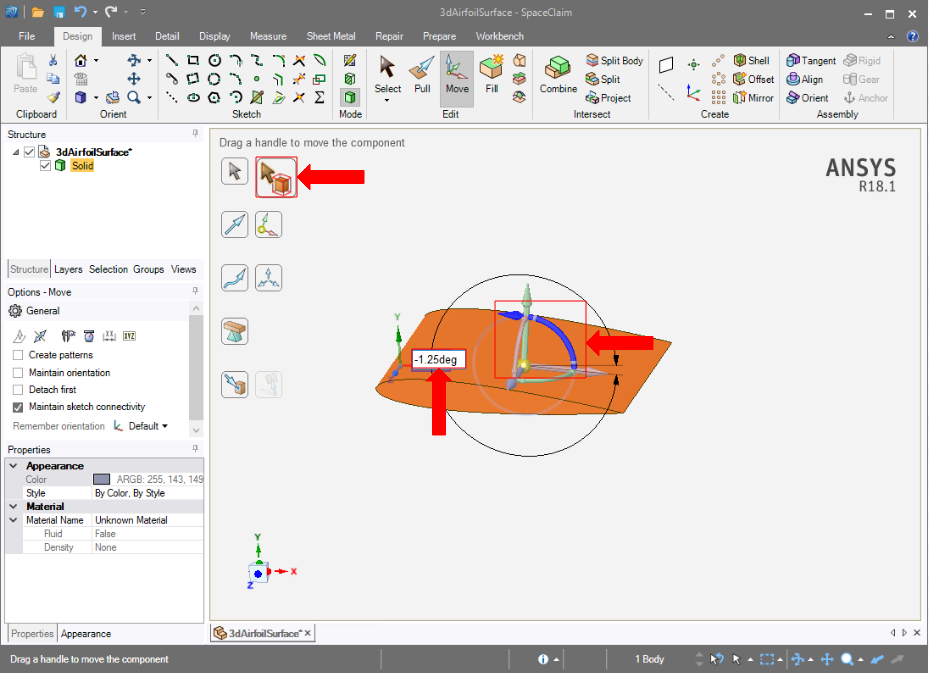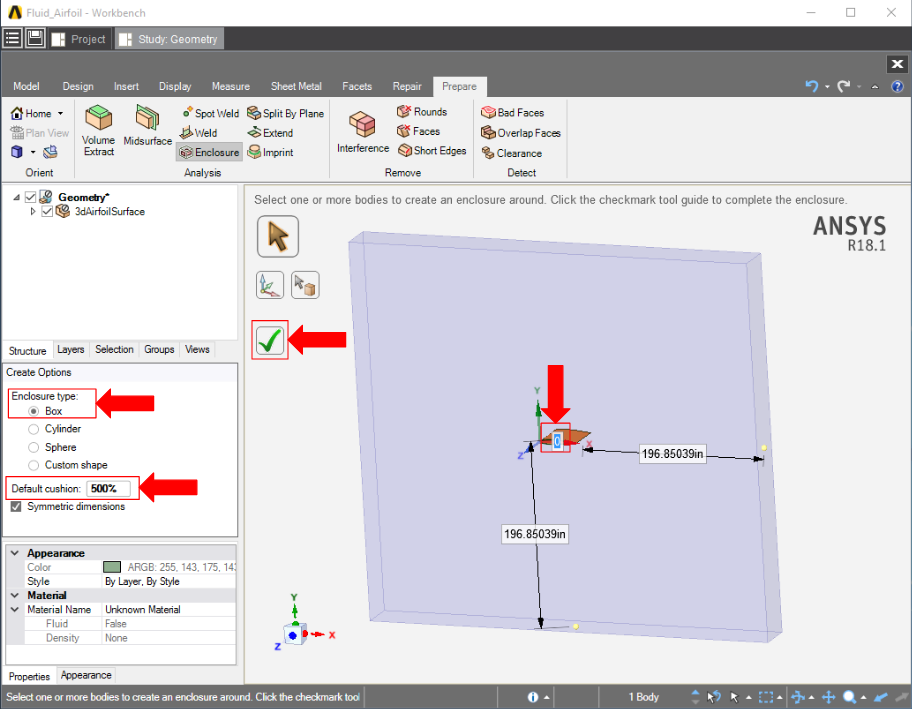...
For this problem, we are going to import the geometry from a CAD package. Download the part file here, then select and open the file in AIM.
Once successfully imported, enable the Compressible flow (ideal gas) option and press Finish.
...
The simulation that will be used as validation indicates that the angle of attack is 1.25 degrees. Press the Move tool and then, using the Select Component tool, choose the airfoil. Press the blue, curved arc and rotate the airfoil so that the input box appears, then input -1.25deg to rotate it precisely.
Enclose
In order to create an area around the airfoil where air will move, an enclosure must be made around it. The Enclosure tool can be found in the Analysis section of the toolbar under the Prepare tab. Activate the Enclosure tool, then select the airfoil body. A box will appear around the airfoil. Enter 500% into the Default cushion box at left. Select the distance from the airfoil end to the enclosure and set it to 0m. Use the picture below for guidance. Press the green checkmark and the enclosure will be generated.
Suppress
Now that the geometry of the flow volume has been created, we can suppress the airfoil from the physics calculation. Right click on the Solid in the Geometry tree and select Suppress for Physics.
...
 Sign-up for free online course on ANSYS simulations!
Sign-up for free online course on ANSYS simulations!